How to bulk mint NFTs
This guide describes how to bulk mint NFTs using the early access version of MintGarden Studio.
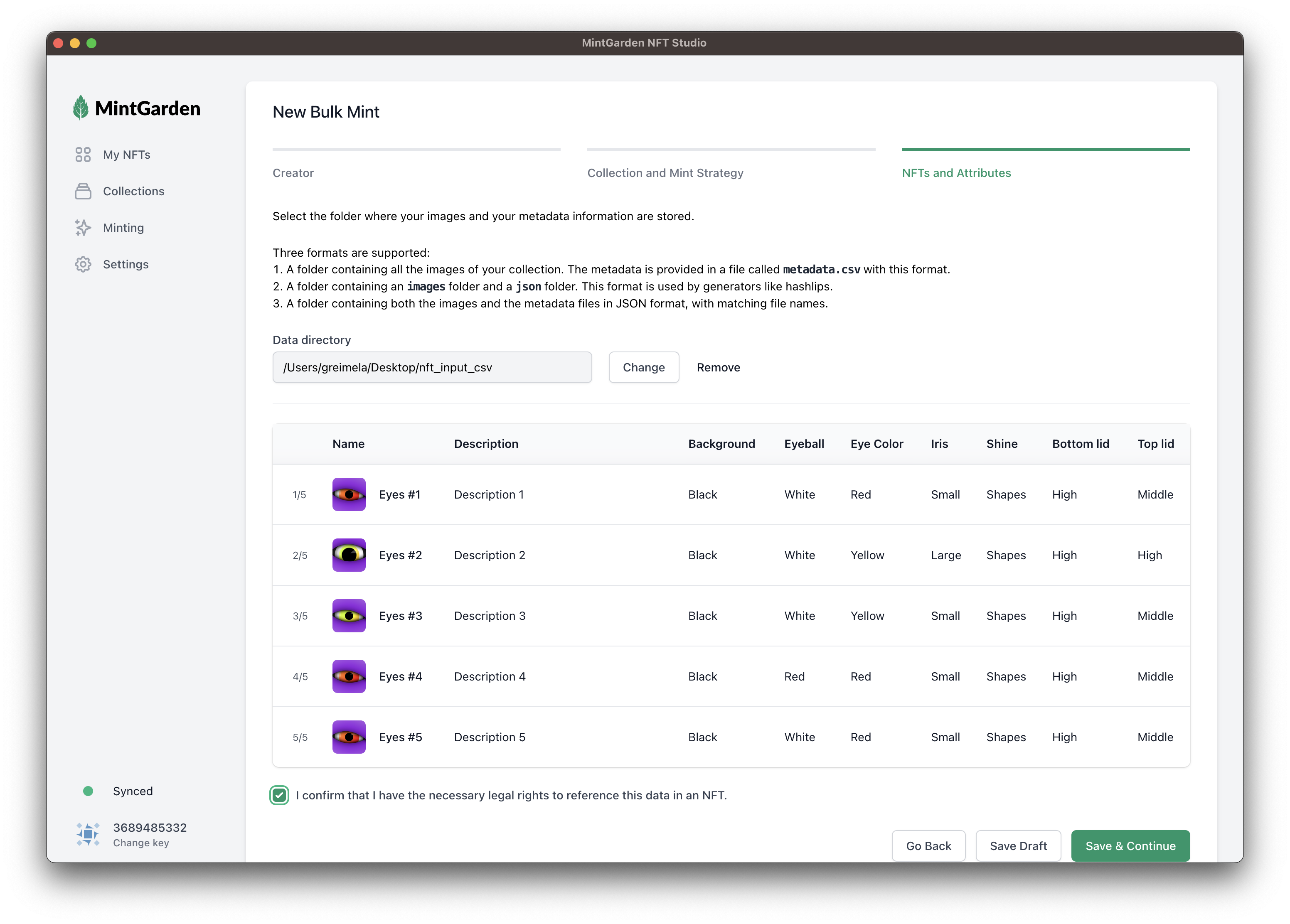
Requirements
- Chia Client 1.6.1-rc2 or newer with a wallet set up.
- MintGarden Studio (Early Access Version)
- A profile in the Chia Client.
If you didn't create a profile yet, head over to create a profile. - Some XCH for minting. You can get some from the Chia Faucet.
Prepare the Mint
Start with selecting Minting in the sidebar and then click the Bulk Minting button.
Step 1: Creator and Payment
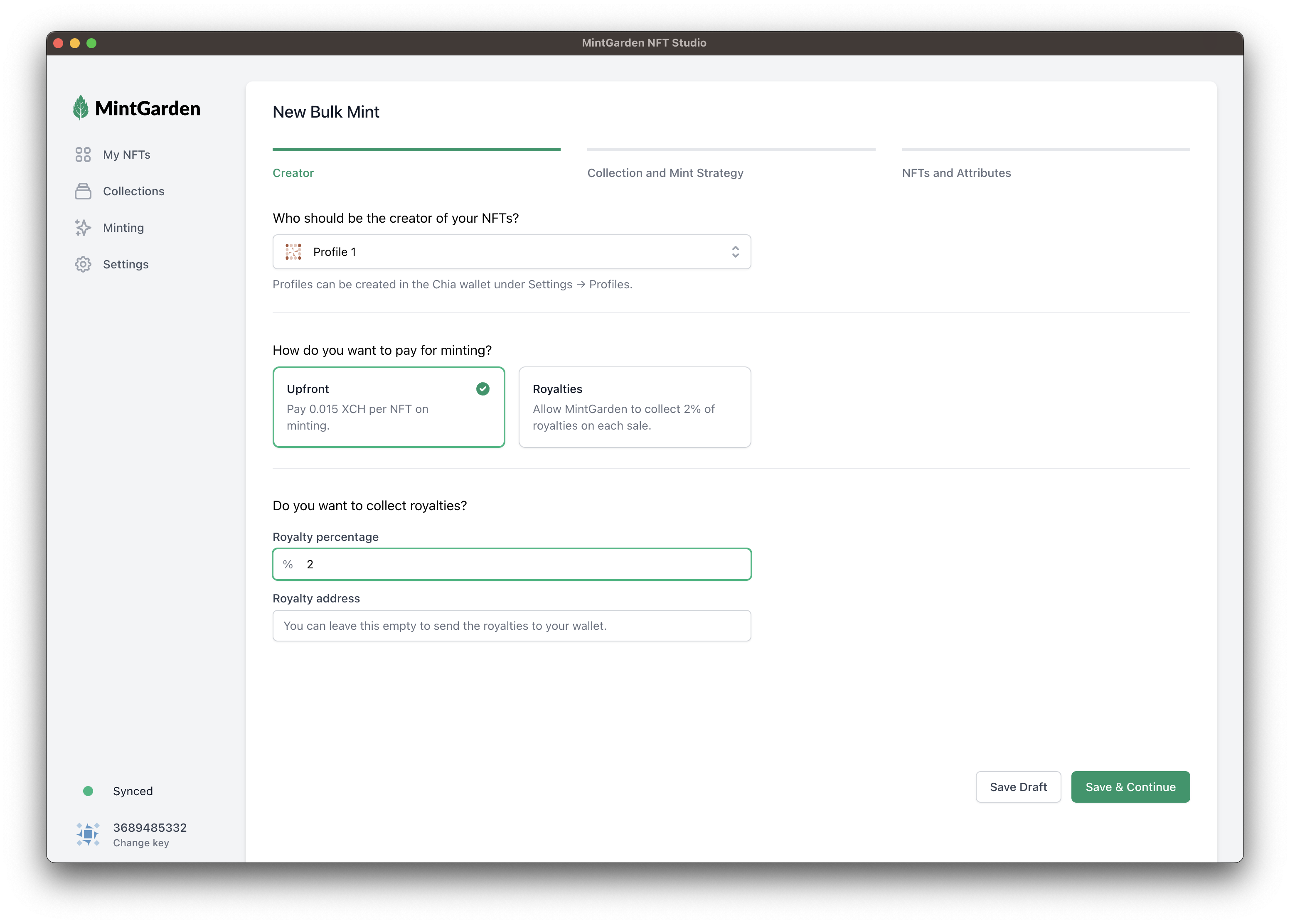
Profile
Select the profile you want to use for minting. This profile will be connected to the NFT and identifies you as the creator.
Payment
The bulk minting part of MintGarden Studio is a paid service. You have two options for payment
- You pay a flat fee per NFT upfront
- You pay a percentage of all future royalties to MintGarden.
The splitting will be on chain and handled automatically.
Royalty percentage
One great feature of Chia NFTs is the automatic payment of royaties on secondary sales!
For example, when you set Royalty percentage to 5% and your NFT sells for 1 XCH on the seconday market, you will
automatically receive a payment of 0.05 XCH.
Step 2: Collection and Minting Strategy
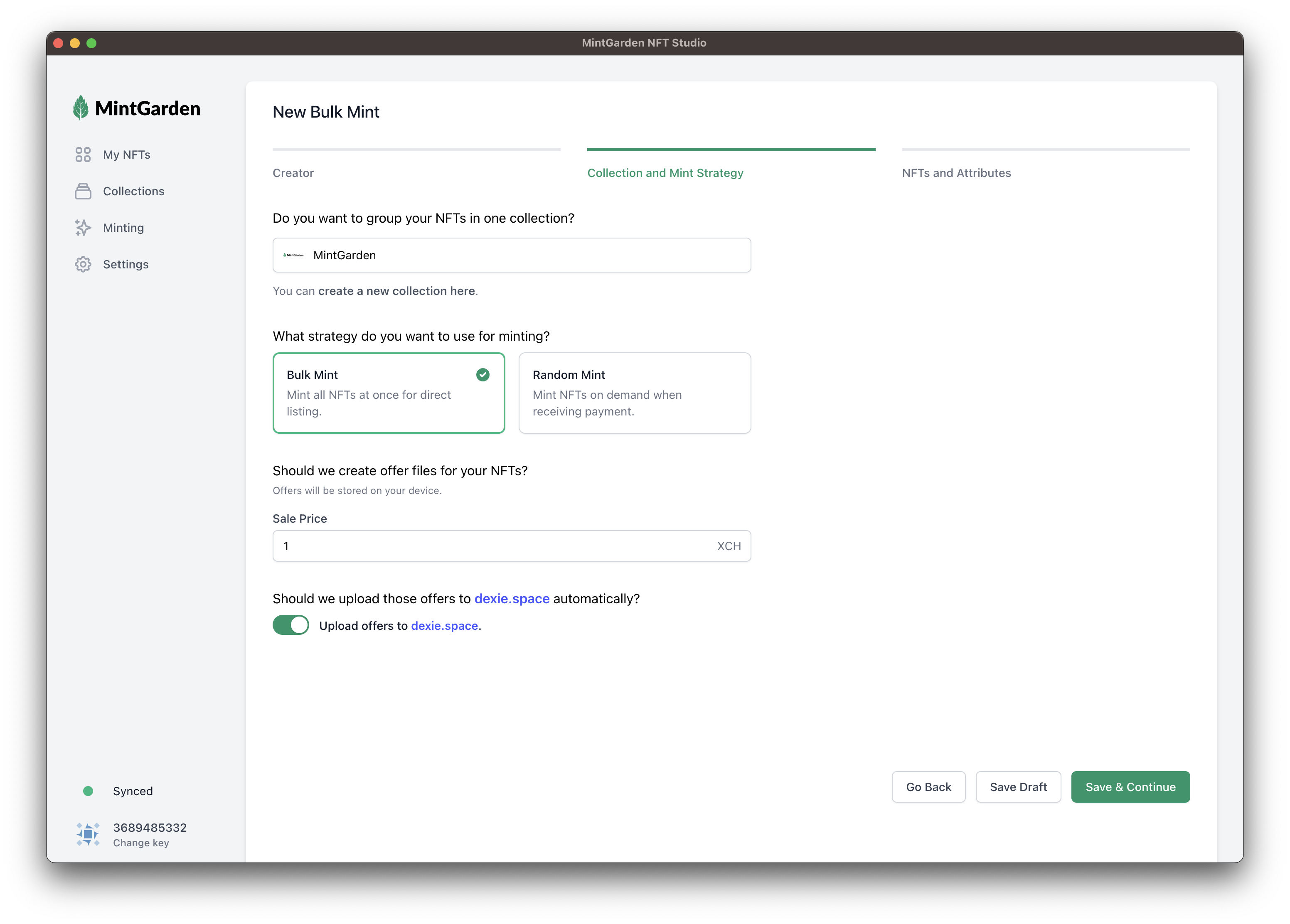
Collection
You can assign this new NFT to a collection if you want to group your NFTs together. If you didn't create a collection yet, head over to create a collection.
Minting Strategy
There are two minting strategies available
- Bulk Minting: Mint the whole collection at once, in batches of 25 NFTs.
If you enter a Sale Price, it will generate an offer file for you and put it on your computer.
If you toggle Upload to dexie.space, the offer will automatically be uploaded to dexie as well. - Random Minting: You determine a price for each NFT. We will generate a payment address for you.
After you activate the minter, people can send NFTs to your payment address and pay the price you specified. For each payment, the Studio will mint an NFT on demand and send this NFT back to the payment sender.
Note that your computer has to be active while minting in both cases.
Step 3: NFTs and attributes
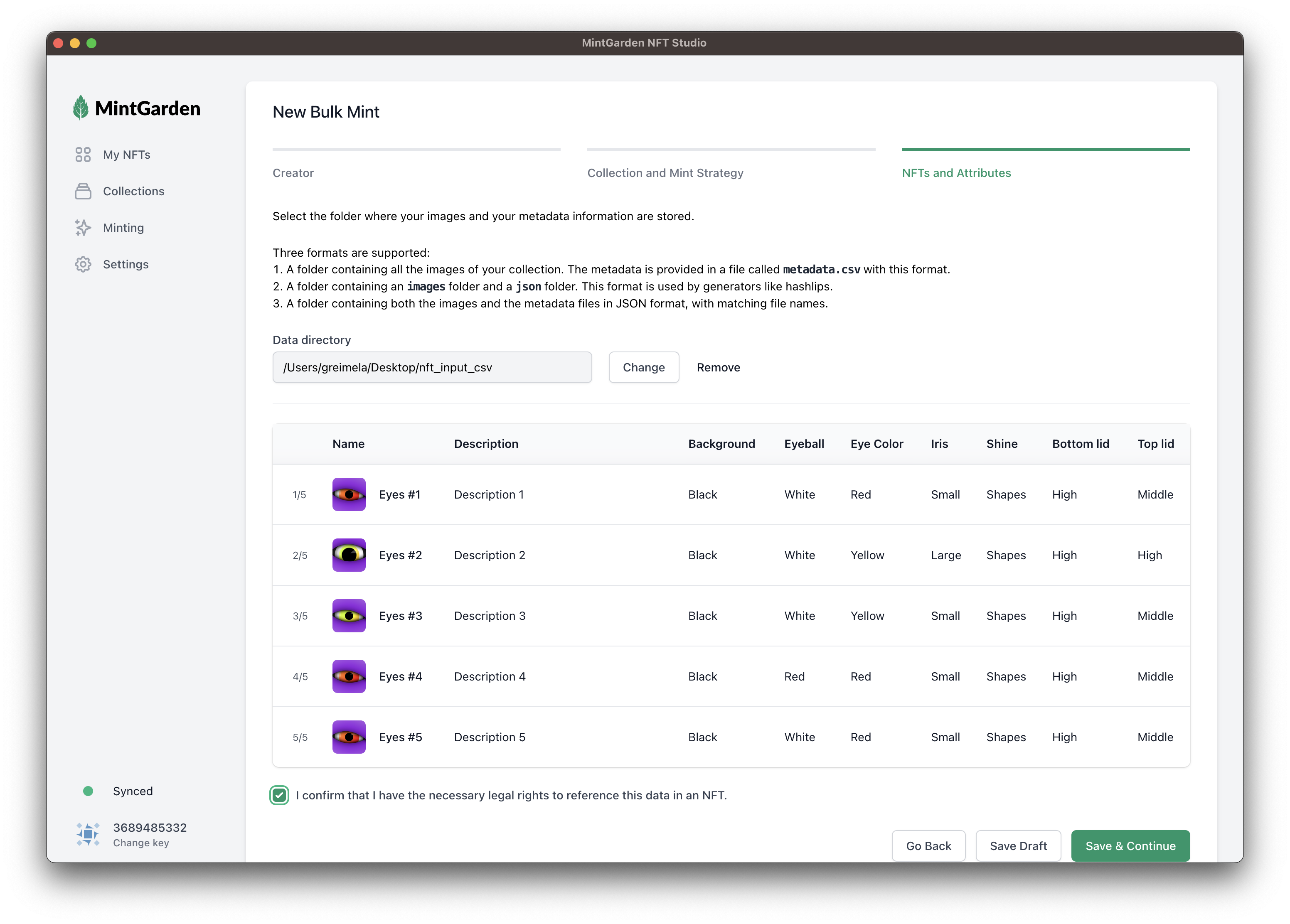
Select the folder where your images and your metadata information are stored.
Three formats are supported:
1. Image folder + metadata.csv
A folder containing all the images of your collection. The metadata is provided in a file called metadata.csv with this format:
file;name;description;Background;Eyeball;Eye Color;Iris;Shine;Bottom lid;Top lid
1.png;Eyes #1;Description 1;Black;White;Red;Small;Shapes;High;Middle
2.png;Eyes #2;Description 2;Black;White;Yellow;Large;Shapes;High;High
3.png;Eyes #3;Description 3;Black;White;Yellow;Small;Shapes;High;Middle
4.png;Eyes #4;Description 4;Black;Red;Red;Small;Shapes;High;Middle
5.png;Eyes #5;Description 5;Black;White;Red;Small;Shapes;High;Middle
The first column contains the filename of your image. The next columns name and description describe the NFT itself and will be displayed prominently in explorers and marketplaces.
The rest of the columns are the attributes of your NFTs. The first row is the header row and defines the trait types for your collection.
You can download this sample here: Sample metadata.csv
Other alternative formats are
2. images and json folders with matching filenames
3. Single folder with .png and .json files with matching filenames
The Studio will show you a preview of all the NFTs and their metadata.
When you're happy, click Save and Continue.
Run the Mint
The MintGarden Studio will now show a summary of your mint. You can Click to show details at the top to expand more details.
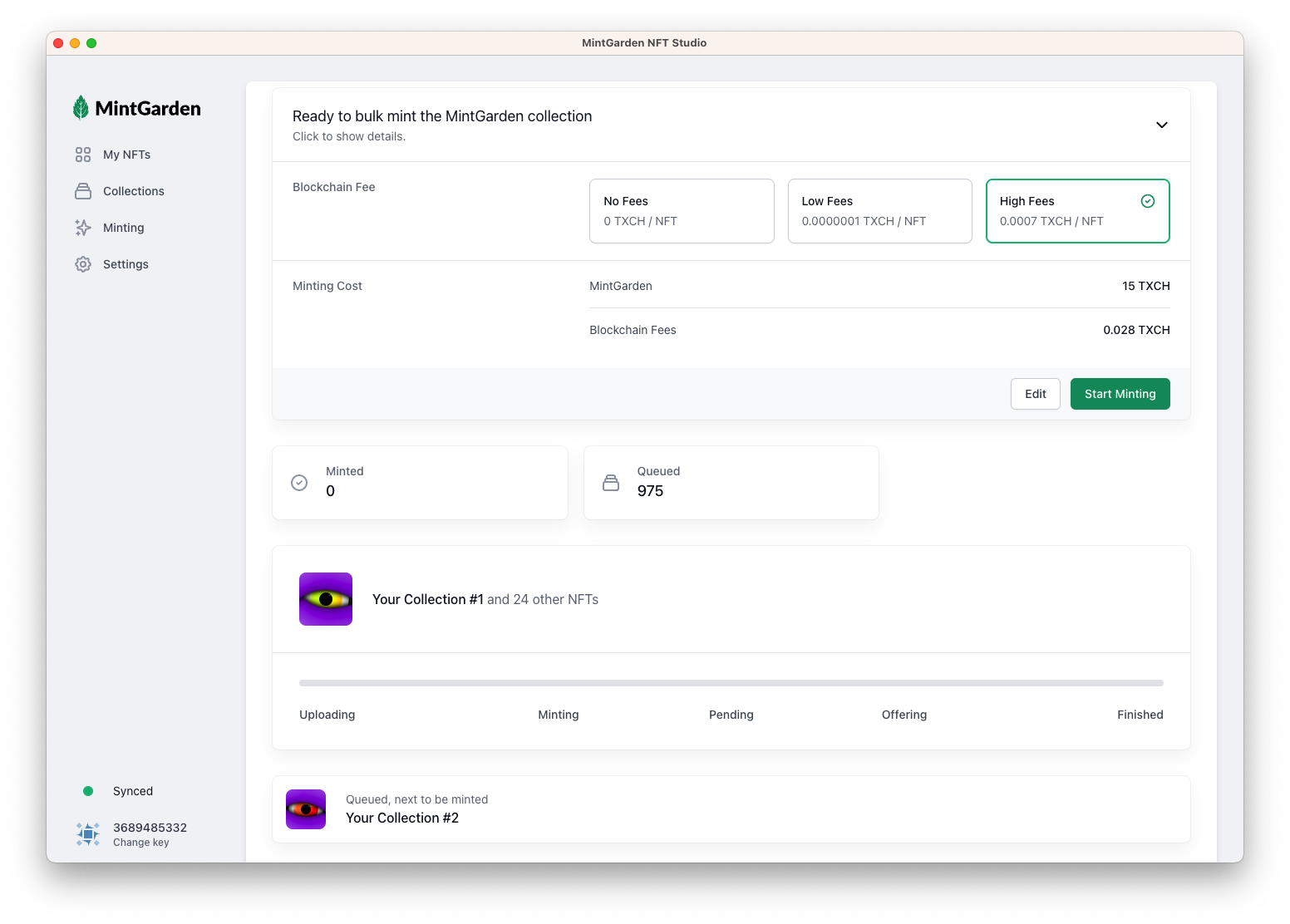
Blockchain Fees
Optionally set a blockchain fee if you want to speed up the minting process in times of a busy network. You can check Spacescan to see the current mempool size. When the mempool size is close to 0, you can mint without fees.
Start Minting
Once you click Start Minting, the MintGarden Studio starts uploading an minting your NFTs. Note that you have to keep this application open to continue minting.
No MintGarden servers ever get access to your keys and files.
Only you and your local computer are capable of minting NFTs in your name!
You can always press Pause to pause the minting process and continue it at a later time.
The same happens if you close the application while minting.